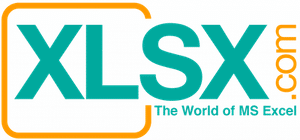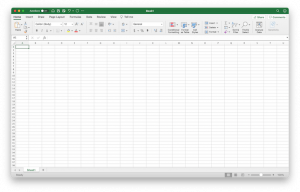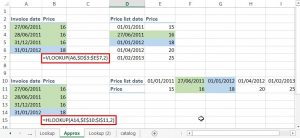Create a Watermark


Create Watermark for your document is easy. Click the “Page Layout” on the ribbon and choose “Watermark” command. Pick the one that you want from the drop-down menu. If the drop-down menu does not have the pre-set watermark that you want, you can custom make one by clicking the “Custom Watermark…” selection and inputting the necessary information and make the desired choices.
File to download: None



You can also choose a picture as watermark. It will be good for poster, invitation, and advertisement. You may need to change the scale to have it fit to the screen. Check the “Washout” box if you want a lighter background.