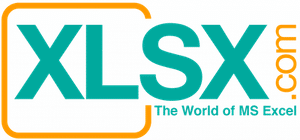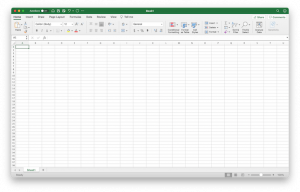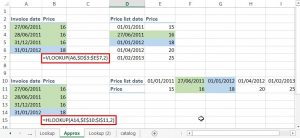In Microsoft Office Suite, you can double click the image until you see the image format menu. On the left hand side of the “Format” menu, there is command called “Recolor”. Click it and choose “Set Transparent Color”. Your pointer will then be changed to a dropper. Now move the dropper to the white area of the icon and click the white area. Now the white area of the image will be gone and become transparent. You can change any color to transparent as well by using this command.


Occasionally, you may want to overlap two or more graphical objects (images). It may look a bit ugly if there are white areas with the graphical object that you want to place at the top. Microsoft Office Suite allows you to do some graphic manipulation without the need to resort to expensive graphical softwares. Please use the below steps to modify the image.
File to download: None
Related Articles: World Map with Population Indicators, US Map with Smiley Faces, Use graphical functions in Microsoft Word to create impressive graphics