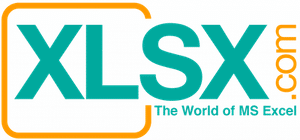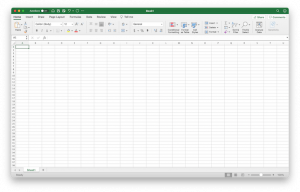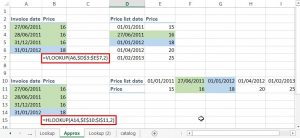I was once a part time interpreter about 20 years ago. I went to court houses, law firms, hospitals, and insurance companies to do instant verbal translations and document translations between Chinese and English. It was not an easy job but it paid well. The requirements of an interpreter are very high because you need to be fluent in both languages, respond quickly and accurately, and have a vast source of vocabulary. In addition, you need to know quite a large number of jargons related to the areas that you translate (legal, medical, and other industry specific). It also carries potentially huge liabilities if you make mistakes that affect legal or business decisions.
One major difference between now and then was that I had to translate word-by-word when I did the document translations back then. There was no sophisticated translation software back then could help. If I ran into some unknown words, a dictionary was the only resort that I had. It took a long time to translate just one page of document.
Nowadays, both Microsoft and Google offer excellent translation capability. I tried both and found that they are very, very good. They can help save 80% to 90% of time compared with the one that we did in the old fashioned way. They are especially good for technical and business translations. Most of the time, I only need to correct a few grammatical mistakes or awkward expressions. In general, the translations are quite accurate and appropriate.
Usually the translation for poems is the worst. It applies not just to the machine, but also to human to do so. First of all, the rhyme and rhythmic that makes what a poem is will be all gone after translation. Secondly, some words that connote feelings and spiritual attainments might be culturally specific. There are just simply no identical words in another language. Thirdly, some words can have multiple meanings that might be translated incorrectly.
When talking about words with multiple meanings, I would like to cite a classical textbook mistake that I am amazed to see some interpreters are still making. The word “General” in the company “General Motors” should mean the general for general public, not the general of army general. This kind of mistake distinguishes a good interpreter from a bad one.
It is very easy to use the Translator in Microsoft Office. You can use it for Word, Excel, PowerPoint, Access, Outlook, and other Office related software. First, you need to select the languages to be translated from and to. Please click the “Review” tab on the ribbon and then click “Translate”. Afterwards, choose the “Choose Translation Language…” and select the desired languages on the pop-up screen. Click the “OK” button to confirm.


You can start translate your document by clicking the “Translate” button again and choose Translate Document (

The translation should be completed in a few seconds to a few minutes, depending on the length of your document. Your translated document will now appear on Internet Explorer. You can just copy and paste it to the MS Word or other related MS Office that you are using. Please remember to make any necessary correction to the translation because the computer translation is almost never perfect.

Another translation software worth mentioned is Google Translator. It is easy to use and just as good. The advantage is that it is web based and you can easily use it on your cellphone almost anywhere in the world except for a few countries that ban Google (of course, there must be 3G, 4G, wi-fi coverage before you can use your cellphone). You can type in what you want to say to the locals and show them the translation. Google Translator really makes life easier and makes the travel so much more fun.